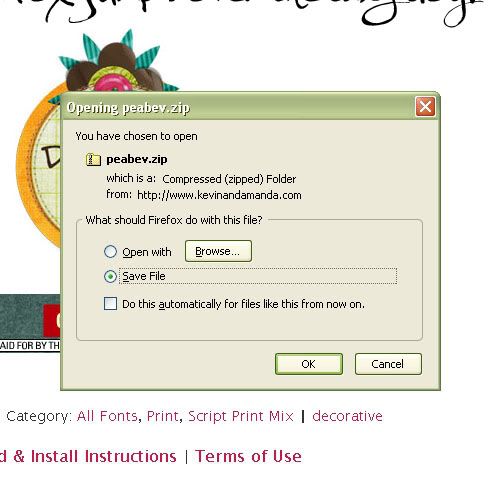
- Click once on Save File (so it's selected) and then click OK
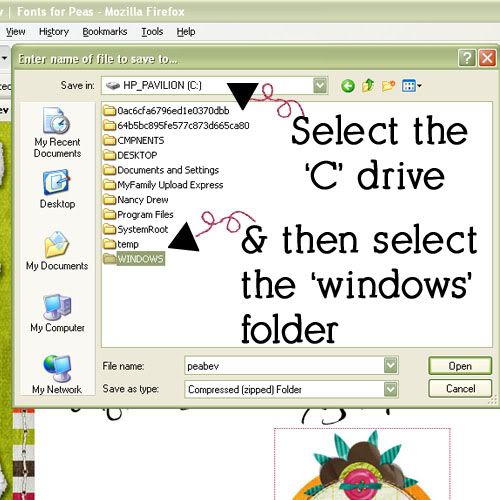
You will save it on the 'C' Drive in the Windows Folder.
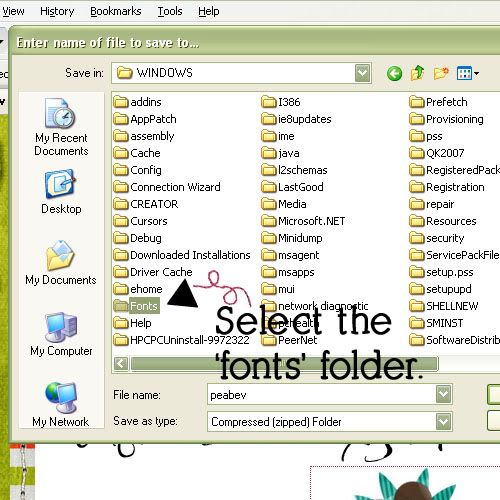
***This step is really important**** Make sure to save it to the FONTS folder!
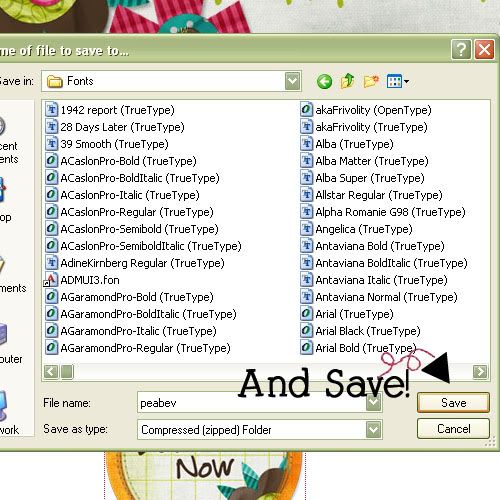
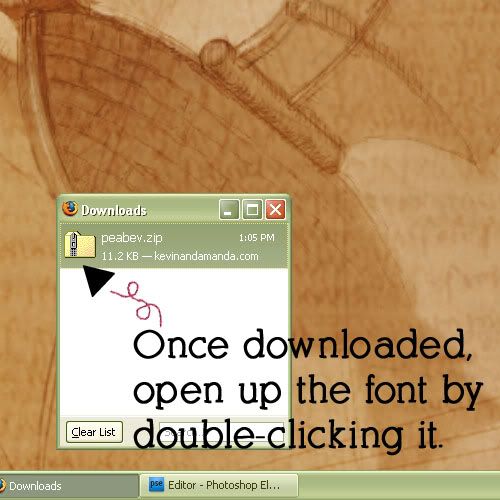
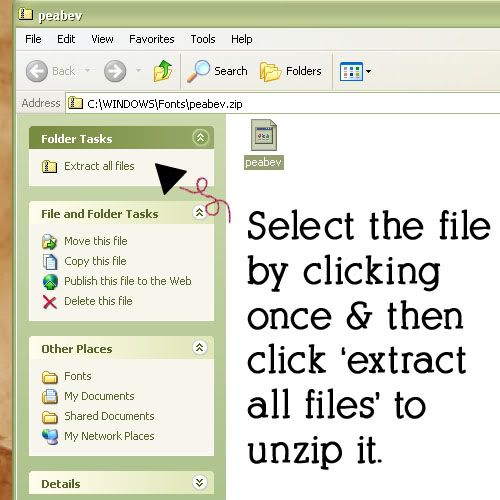
Now follow the prompts in the Extraction Wizard.
- Select next
- And then select next again
- Now click finish
Now you will see this image once you've successfully unzipped your font.
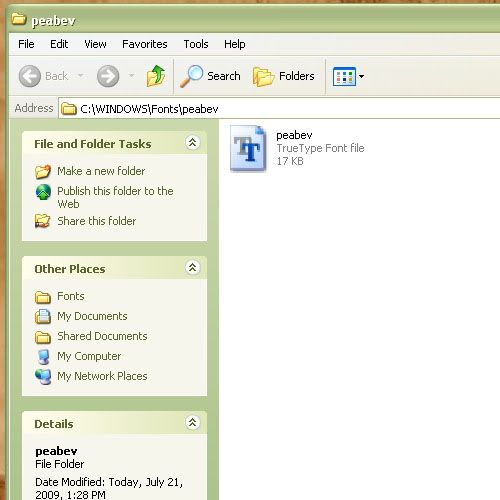
Your font will now be ready to use in almost every program that has fonts (Word, Works, Photoshop etc.)















No comments:
Post a Comment